Email filtering is a feature that can remove certain messages from the server depending on the content. For instance, you can have all email containing the phrase “buy now” from showing up in your inbox. These filters are usable for words, symbols or lines of text.
If you use email marketing platforms, setting up filters can help restrict replies and other elements from those recipients.
In this tutorial, you’ll learn how to enable email user filtering and what you can do to protect yourself and other users. It’s a simple process in cPanel that works effectively against common terms used in spam.
Enabling Email Account Filtering
This feature is for email accounts you have created for your domain. It’s a method of filtering for specific addresses and does not globally affect the domain.
From the cPanel dashboard, go to the Email area and click, “Email Filters.”
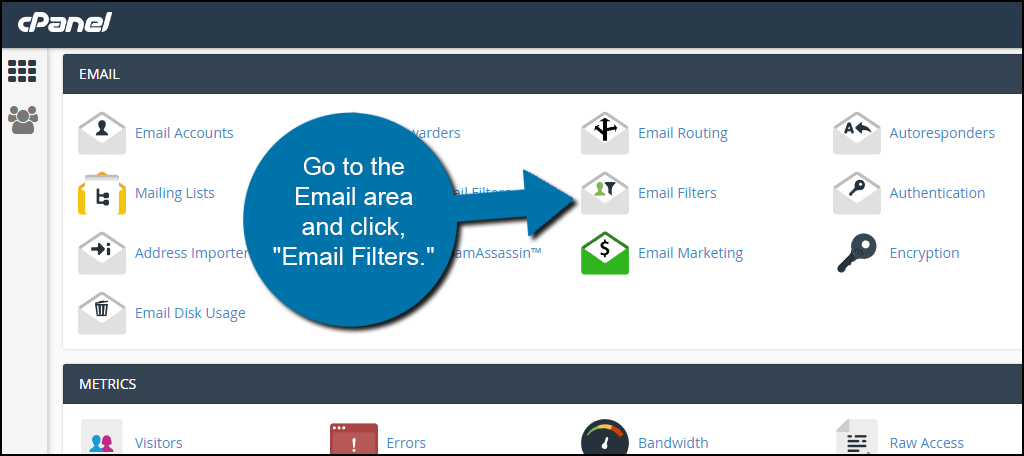
Find the account you want to filter, and click, “Manage Filters.” For this tutorial, I am going to edit the list for the “Sales” account.
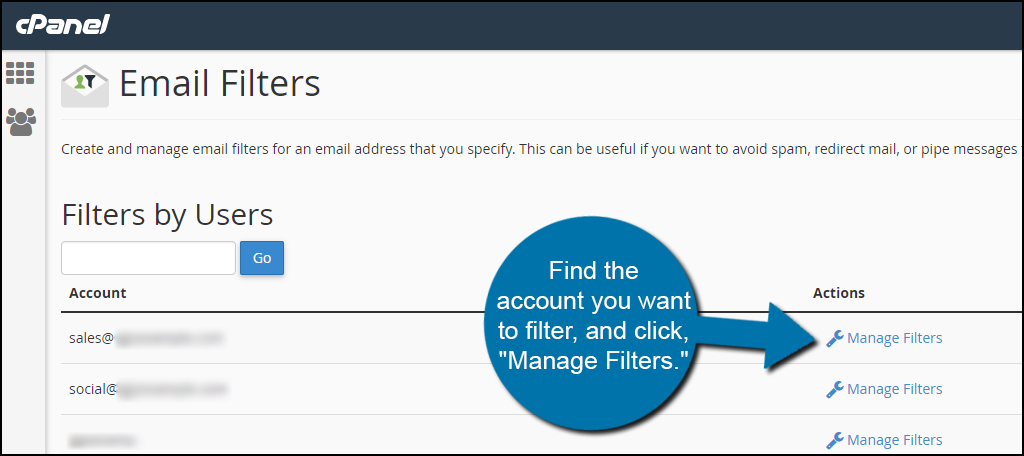
Click the button to “Create a New Filter.”
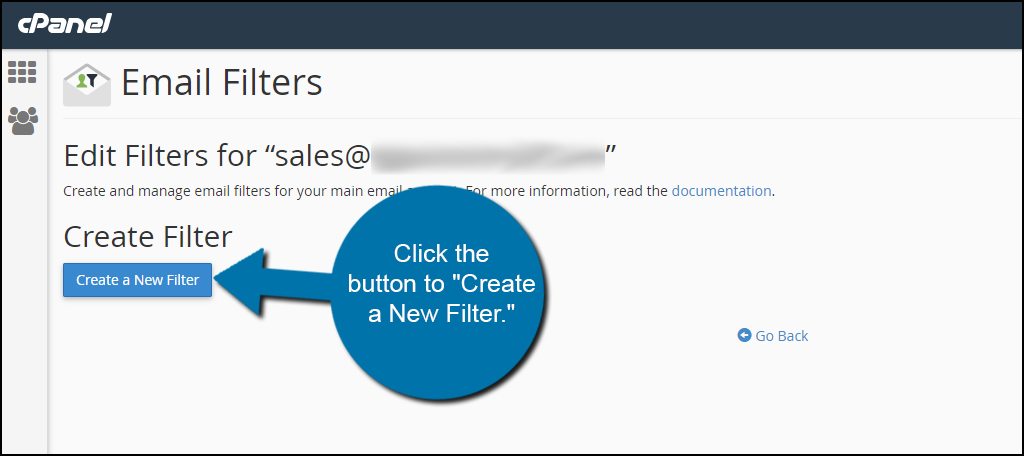
In this next screen, you will set your attributes of this new particular filter. You’ll need to edit:
- Filter Name
This needs to be a unique name for the filter. For example, you can create a filter named “Bad Language” and filter out profanity. - Rules
The rules of the filter include elements such as from, to, body and other email components. So if you wanted to filter out bad words, you would set it to “Body” and “Contains” and then place the word to scan for. - Actions
This is the action the filtering system takes if the rules are broken. For this example, I am setting it to “Discard Message.” However, there are other options available depending on your objective for the filter such as redirecting to a different email account.
Once you have your filter ready, click “Create.”
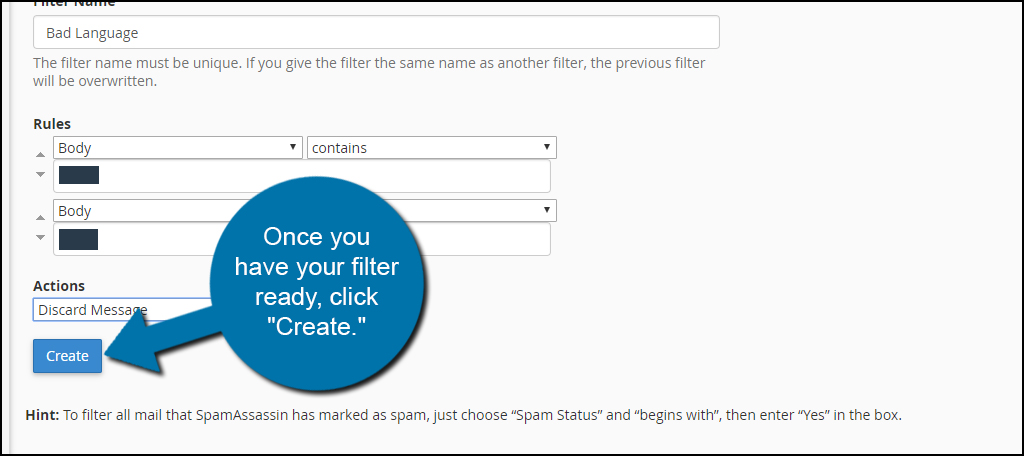
NOTE: If you want to add more rules and components to the filter, you can add or remove them with the “+” and “-” buttons on the right. In this example, I could enter an entire list of bad language for the Sales email account and delete the message if any of the words are present.
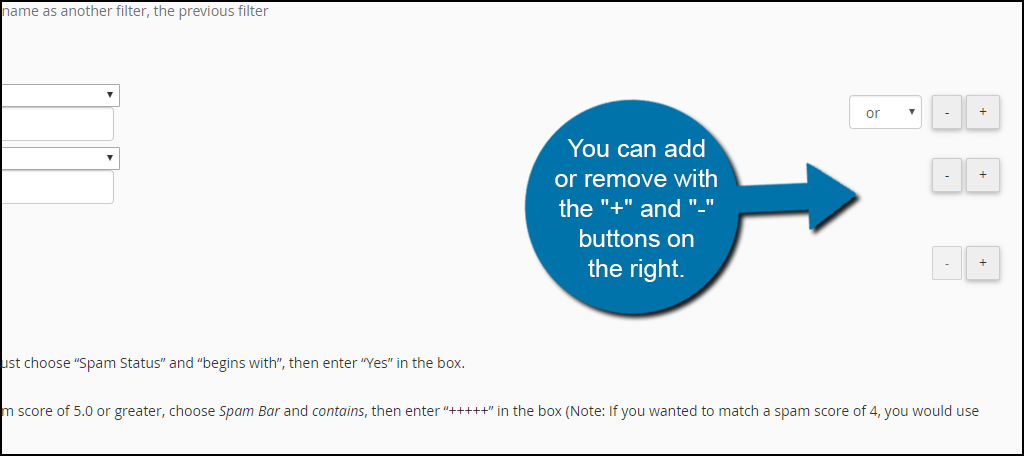
Fighting Against Spam
Using user account email filters is an effective way to fight against spam. However, it can also be a good way to redirect messages to correct individuals should someone’s name be detected in the message. There is a lot of different circumstances when this feature is an ideal tool. Explore what you can do with a filter and streamline your messaging system.

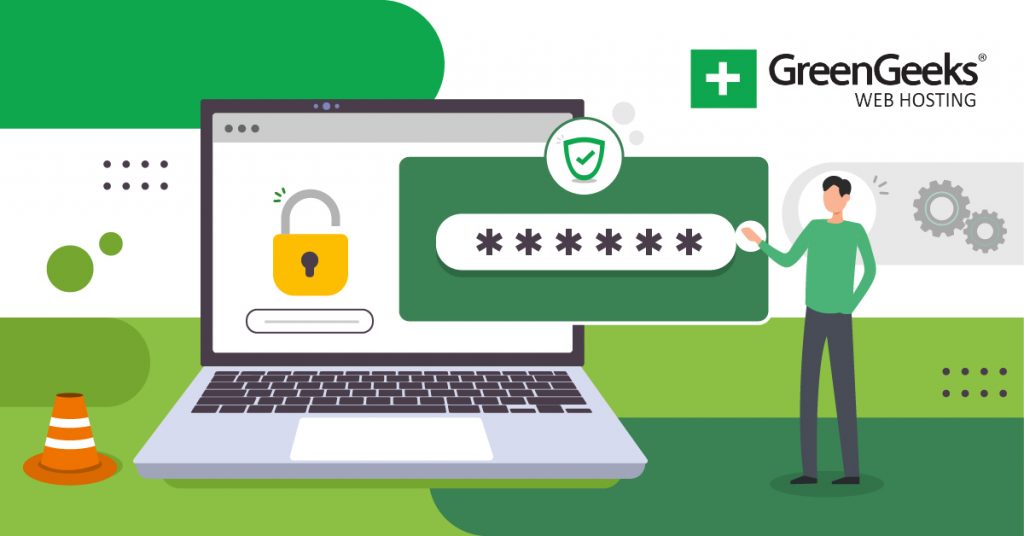
Hi there,
I’d like to know if there is a solution for filtering out a long list of words. For example, I have one email that gets spammed relentlessly. There are about 150 keywords +/- that are common spam words I’d like to filter out. There must be a way to enter a batch of words without having to do it word-by-word. FYI, I already have my general spam settings quite high (I think I have it set to delete messages with a spam score of 4 or greater).
This will depend on the email provider you use. You will want to set your Spam settings according to how they tell you.