Images have been an indispensable part of social media ever since the days of Friendster and MySpace. And using the best social media image sizes for each platform just streamlines the content you deliver to fans and followers.
Being essentially image-only platforms, Instagram and Pinterest take the social media preoccupation with images as far as they can go. Whether you use social media for promotion or just for fun, you’ve probably wondered about social media image sizes.
Every site has a different layout and image requirements. An image that fits nicely in an Instagram square may not fit as well on Twitter. And many sites have different requirements for different parts of a page.
Banners, backgrounds, profiles, and post images are all sized differently.
As a result, there isn’t a single image size that can be efficiently used everywhere. If you have a wide-reaching social presence, different versions of images will make the best impression on each platform.
There are some online image sizing tools you can use to tailor social media sizes to different sites. Canva is an excellent online tool with a lot of options. I like a little more control over image resizing, so I generate various sizes using Photoshop or Gimp.
Whatever you use to size your social images, knowing the dimensions for the different areas of the sites is useful. It’s a lot of information, too much to memorize, so bookmark this page and refer to it when necessary.
Social Media Image Sizes for the Most Popular Sites
Here is a site-by-site breakdown.
All recommended sizes are pixel values (200 x 200 is 200 pixels width and 200 pixels height). I’ve also included aspect ratios where applicable. You might be familiar with aspect ratios from your television or computer monitor settings.
If you have the proper aspect ratio, you can upload images larger than the recommended sizes. They’ll be automatically resized, but the dimensions will be correct.
It’s worth remembering that images on the web and in applications are always subject to resizing. Either when they’re uploaded, or depending on the viewport, or screen size. So uploading an image at the recommended size doesn’t mean it will always (or ever) be displayed at that size.
Facebook Image Sizes
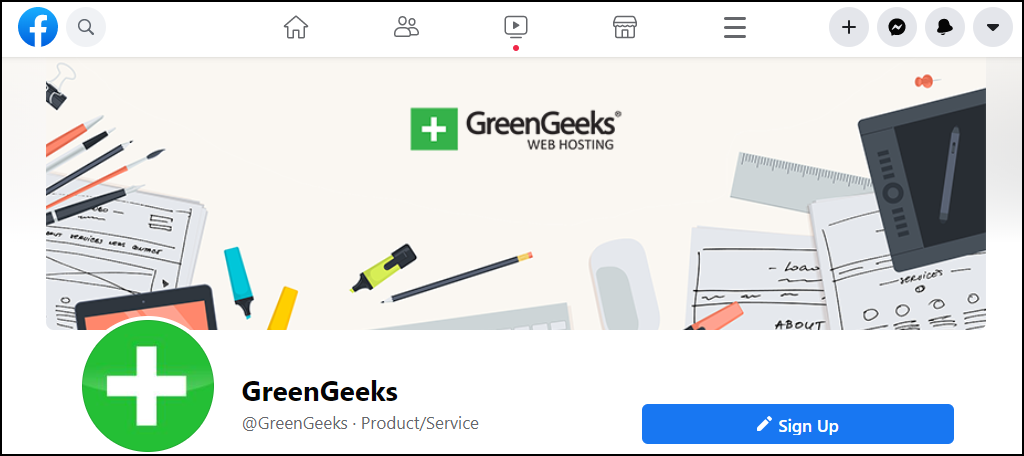
Facebook has the most different image sizes to be aware of. If you were hoping for a single post image size, I’m sorry to disappoint.
You can upload JPG or PNG files to Facebook.
- Profile Photo – Recommended: 180 x 180, minimum: 160 x 160, aspect ratio: 1:1
- Cover Photo – Recommended: 820 x 312, minimum: 400 x 150, aspect ratio: 2.7:1, maximum file size: 100KB
- Timeline Shared Image – Recommended: 1200 x 630, aspect ratio: 1.91:1
- Timeline Shared Link – Recommended: 1200 x 628, minimum: 200 x 200, aspect ratio: 1.91:1
- Newsfeed Shared Image – Recommended: 1200 x 630, aspect ratio: 1.91:1
- Newsfeed Shared Link – Recommended: 1200 x 628, minimum: 200 x 200, aspect ratio: 1.91:1
- Highlighted Image – Recommended: 1200 x 717, minimum: 843 x 504, aspect ratio: 1:1.67
- Event Image – Recommended: 1920 x 1080, minimum: 470 x 174, aspect ratio: 16:9
Profile Picture is the square photo representing you (or your brand). It appears on your timeline overlaying the cover photo. It also appears when you post or comment outside of your timeline.
Cover photo appears horizontally at the top of your timeline, behind your profile picture.
Shared images appear on your timeline. They may or may not show up in your friend’s news feeds.
A highlighted image appears on your timeline but is larger than a shared link or image.
Instagram Image Sizes

When it comes to social media image sizes, Instagram is one site that does almost everything for you.
The only file format Instagram will accept is JPG.
- Profile Picture – Recommended: 110 x 110, aspect ratio: 1:1
- Photo Thumbnails – Recommended: 161 x 161, aspect ratio: 1:1
- Photo Size – Recommended: 1080 x 1080 (normal, aspect ratio: 1.91:1), or 1080 x 1350 (portrait, aspect ratio: 4:5)
- Instagram Stories – Recommended: 1080 x 1920, aspect ratio: 9:16
Profile picture appears in a small circle in several places, most notably (not surprisingly), on your profile page.
Photo thumbnails are the images in the grid on your profile page. They’re smaller versions of your Instagram photos. I’m not sure why they recommend a size for them since they are created automatically. You can’t upload a thumbnail.
Photos are the main photos that you upload to the app.
Twitter Image Sizes
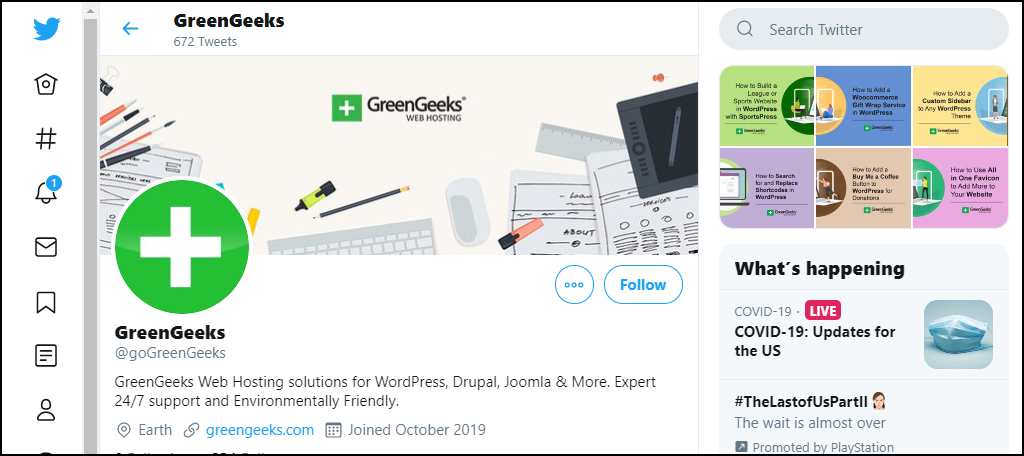
Twitter allows uploads if JPG, GIF, and PNG files.
- Profile Photo – Recommended: 400 x 400, minimum: 200 x 200, aspect ratio: 1:1, maximum file size: 2MB
- Header Photo – Recommended: 1500 x 500, aspect ratio: 3:1, maximum file size: 5MB
- In-Stream Photo – Recommended: 506 x 253, minimum: 440 x 220, Maximum: 1024 x 512, aspect ratio: 2:1 (though they recommend 16:9), Maximum file size photos: 5MB, Maximum file size GIFs: 3 MB
Profile photo appears in a circle on your Tweets and on your profile, where it is overlaid on your header photo.
Header photo is displayed horizontally at the top of your profile page.
In-stream photos appear in your Tweets, your follower’s streams, and in their follower’s streams if retweeted. Twitter does change how much of your image is visible in your follower’s streams. If there’s something you want to be visible without clicking or enlarging the image, put it in the horizontal center of the picture.
Pinterest Image Sizes
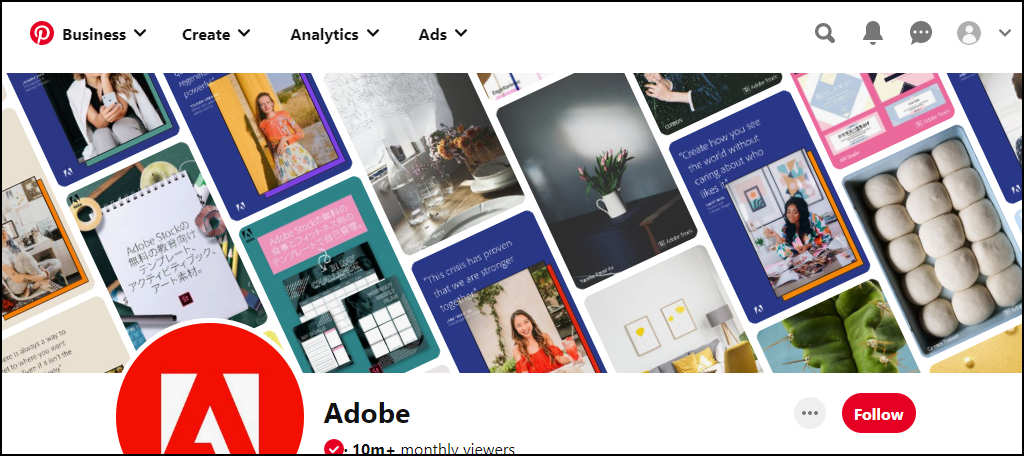
You can upload JPG and PNG files to Pinterest.
Pinterest image size recommendations are a bit different. They only recommend a width for Pin images. That’s because the vertical nature of the layout allows them to display any image height.
They also display widths somewhat smaller than the recommended sizes. So I’ve included “display width” numbers for some of the images.
The recommended aspect ratio is 2:3 to 1:3.5.
- Profile Picture – Recommended: 165 x 165, Display width: 165 x 165, maximum file size: 10MB
- Main page Pins – Recommended width: 236, Display width: 192
- Board Pins – Recommended width: 236, Display width: 238
- Expanded Pins – Recommended width: 600, Display width: 735
- Enlarged Pins – Display width: 500 (infinite height)
- Pin Board (large thumbnail) – Recommended: 222 x 150
- Pin Board (small thumbnail) – Recommended: 55 x 55
Profile picture appears on your home page and various other places on Pinterest.
Pins appear on your board.
Tumblr Image Sizes
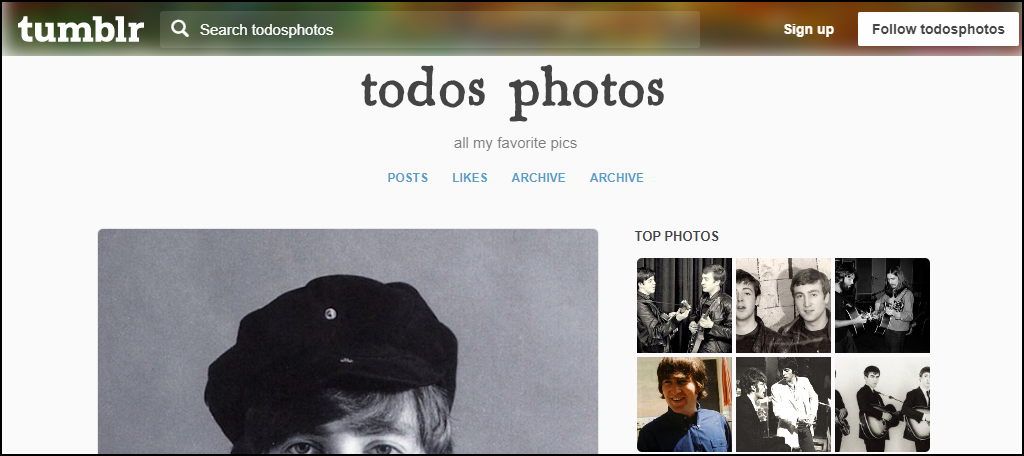
Is Tumblr a social site? I always thought of it as a blogging site. But, it’s commonly used in the same way as a social media site, so it’s included here.
You can upload JPG, GIF, PNG, and BMP files.
Wait, what, bitmaps? Hey, who am I to argue. Tumblr parties like it’s 1999.
- Profile Picture – Recommended: 128 x 128, maximum file size: 10MB
- Dash Image Posts – Recommended: 1280 x 1920, maximum file size: 10MB
- Feed Image Posts – Recommended: 500 x 750, maximum file size: 10MB
- Animated GIFs – Maximum width of 540, maximum file size: 3MB
Profile picture appears most often as a small thumbnail attached to your posts in your follower’s feeds. Where it appears on your actual profile depends on which theme you use.
YouTube Image Sizes
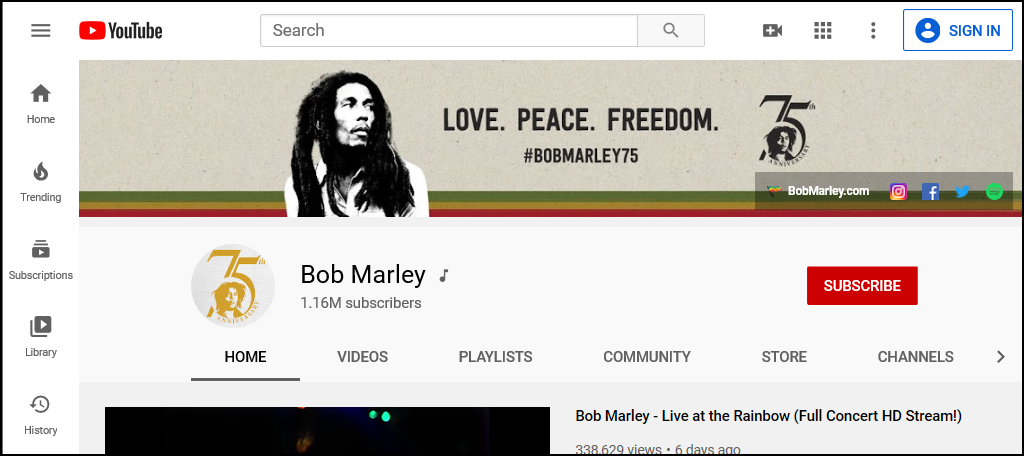
YouTube may have the most options for a single type of image; the channel cover art. Four different sizes are recommended, some of which don’t translate to typical aspect ratios. Well, Google likes to cover all the bases, I suppose.
- Channel profile image – Recommended: 800 x 800, aspect ratio: 1:1
- Default cover art – Recommended: 2560 x 1440, aspect ratio: 16:9
- Tablet cover art – Recommended: 1855 x 423
- Mobile cover art – Recommended: 1546 x 423
- TV cover art – Recommended: 2560 x 1440, aspect ratio: 16:9
- Desktop cover art – Recommended: 2560 x 423
- Video uploads are 16:9 aspect ratio, and have to be at least 1280 x 720 to be listed ad “HD.”
The channel profile image appears on your profile and when commenting.
Channel cover art appears horizontally across the top of your channel page.
LinkedIn Image Sizes
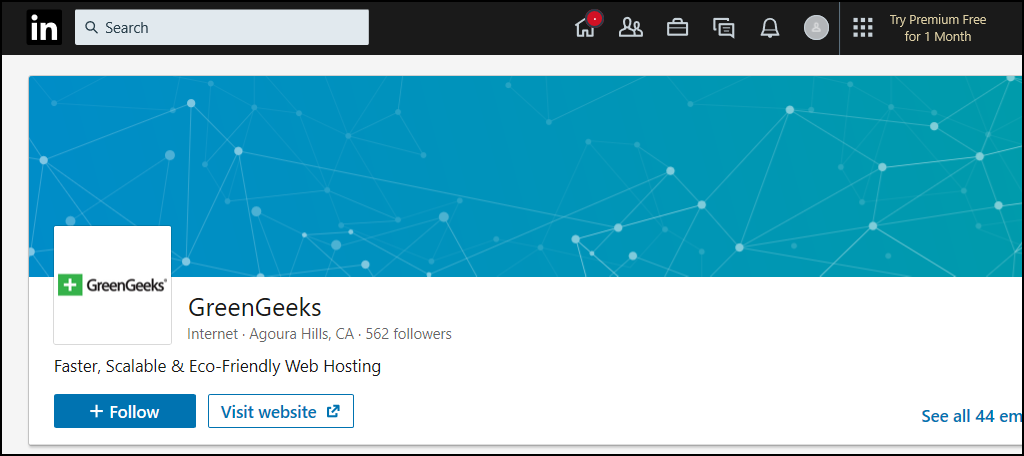
Did I say Facebook had the largest number of different image sizes? I spoke too soon. LinkedIn has even more.
Like Pinterest, LinkedIn also displays some images smaller than the recommended sizes. So I’ve included “display size” numbers where applicable.
You can upload PNG, JPG, and GIF files to LinkedIn.
- Personal Profile Picture – Recommended: 400 x 400, display size: 500 x 500, maximum file size: 8MB
- Personal Background Picture – Recommended: 1584 x 396, display size: 1400 x 425, maximum file size: 4MB
- Company Logo – Recommended: 300 x 300, display size: 110 x 110, maximum file size: 4MB
- Square Logo – Recommended: 60 x 60, maximum file size: 2MB
- Company Cover Image – Recommended: 1536 x 768, display size: 1400 x 425, maximum file size: 4MB
- Banner – Recommended: 646 x 220, maximum file size: 2MB
- Hero Photo – Recommended: 1536 x 768, display size: varies depending on screen size, maximum file size: 2MB
- Shared Link – Recommended: 1104 x 736, display size: 552 x 289
- Shared Image – Recommended: 1104 x 736, display size: varies depending on screen size
- Company Photos – Recommended: 900 x 600
A personal profile picture appears, like other sites, on your profile in a circle overlaying your personal background picture. It also appears on your posts and comments and in various other locations.
The company logo serves in a role similar to your personal profile picture, only on a business profile. The square logo is the same image, and it appears when your company page is listed elsewhere on LinkedIn.
TikTok
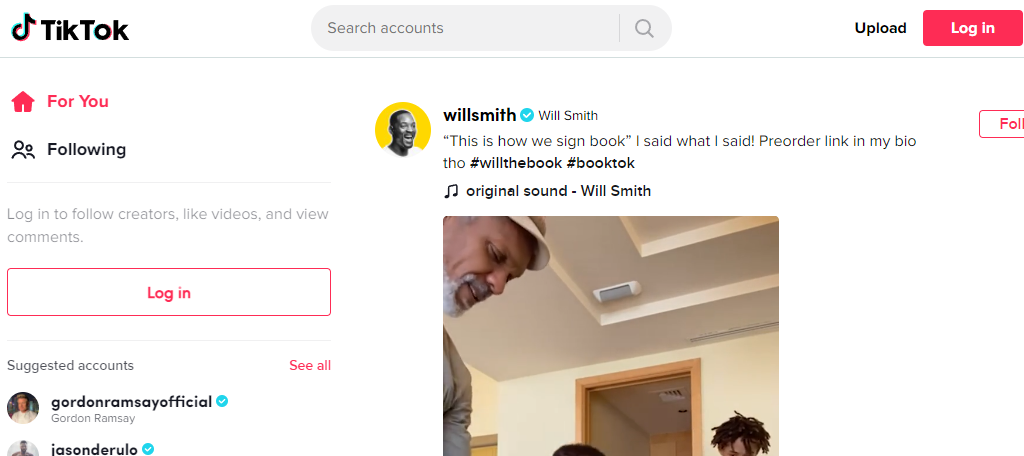
TikTok may be the newest social media site on this list, but its popularity is incredible. Since TikTok is largely video-based, I will not only mention the image sizes to strive for but video as well.
You can upload .mp4 or .mov files.
- TikTok Profile Photo- Mininum 20 x 20, Recommended 200 x 200
- TikTok Video Size- 1080 x1920, Ideal Ratio 1:1 or 9:16
Profile Photo represents your TikTok account. It appears in a rounded frame and shows throughout your profile. It will also be displayed when you leave a comment on another user’s content.
Common Image Sizes
I intended to include a section here with common recommended social media image sizes or aspect ratios. But as you may have noticed, as you made your way through the requirements, there’s a lack of similarities.
There wasn’t a single case where a recommended image size was common between the two sites.
That’s not surprising, I suppose, given that there are no image standards on the web or in applications. Like most websites and apps, they were probably designed first, and where the images fit.
And that’s the problem with the many articles out there that claim there’s a single image size that’s “universal.” Or that adapts equally well to multiple sites. There’s just no such thing. I wish there were. It would make our lives a lot simpler.
In fairness, you could create a reusable image for a lot of banners or background images. But it would be a small image or logo floating on a big background. And you’d have to be okay with that background being cut wherever.
So while it may be technically possible, it isn’t what most of us want or practical in most cases.
Do You Really Need to Be Concerned With All of the Different Social Media Image Sizes?
That depends.
How important is your social imagery?
If you’re just posting for friends or acquaintances, you probably don’t want to spend much time fiddling with images.
But if you’re using social media as a marketing or promotional tool, properly sized images are essential. Your images represent your brand, so you want to get the most out of each platform.
If you don’t have the time or inclination to resize images manually, you can still create the proper image sizes. Just use an online tool. I mentioned Canva earlier, and you might also want to try Landscape from Sprout Social.
I hope this guide helps you put your best foot forward on your favorite social media sites.
The dimensions listed in this article are recommended by the sites and are the best options for most displays. Keep in mind though that some images and layouts are sized differently depending on device and screen size. Using these sizes will give you the best coverage across most devices.

