Are you looking for a way to integrate Clicky Analytics with your WordPress website? If so, the Clicky by Yoast plugin is exactly what you are looking for. It contains a plethora of information that your website can benefit from.
Analytical tools allow you to view valuable data concerning your website. This information often times helps you identify where you should be marketing. Overall, they help you boost traffic.
Today, I will demonstrate how to use the Clicky by Yoast plugin to assist with this analytical data.
What is Clicky?
Clicky is a full analytics tool that allows website owners to see a variety of information about their website. Unlike many other analytic tools available, Clicky displays information in real-time.
Some of the information you can view includes bounce rate, engagement, heatmaps, searches, time spent on-site, where traffic comes from, and so much more. You can find a full list of features on its website.
This all sounds great, but I know what your thinking…what does it cost?
It is free to use if your website gets under 3,000 daily page views. However, once you exceed this amount, you will be required to subscribe to the service, but that is luckily inexpensive. You can find a full list of packages here.
This means the majority of all new blogs and websites can get Clicky for free.
How to Integrate Clicky in WordPress
Clicky by Yoast is a terrific plugin to accomplish this task. It allows you to view important statistics directly on your WordPress dashboard. It even adds an image of your traffic on the WordPress toolbar.
Note: You may recognize the name Yoast, as this is the same team behind the fabulous Yoast SEO plugin. I highly recommend using it for all of your SEO needs in WordPress.
The plugin and settings are pretty straight forward, so let’s get right into it.
Step 1: Installing Clicky by Yoast
Click on Plugins and select the Add New option on the left-hand admin panel.
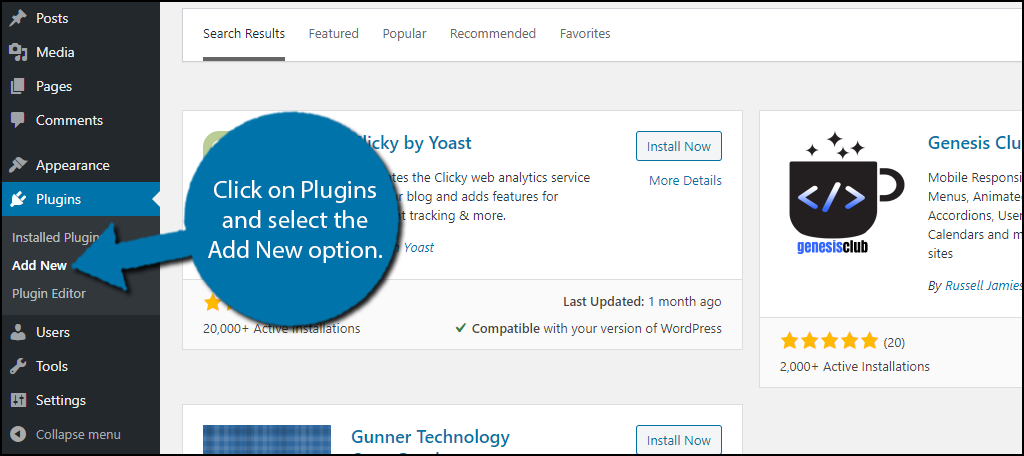
Search for Clicky by Yoast in the available search box. This will pull up additional plugins that you may find helpful.
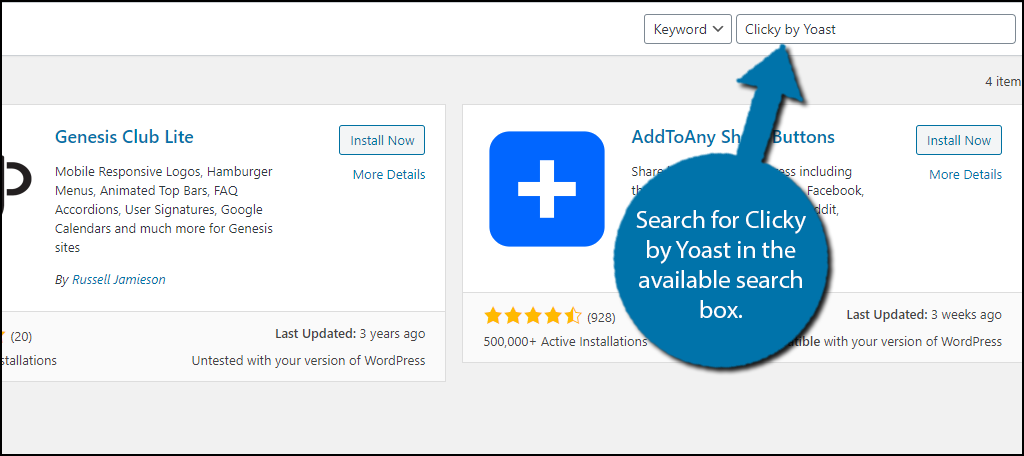
Scroll down until you find the clicky by Yoast plugin. Click on the “Install Now” button and activate the plugin for use.
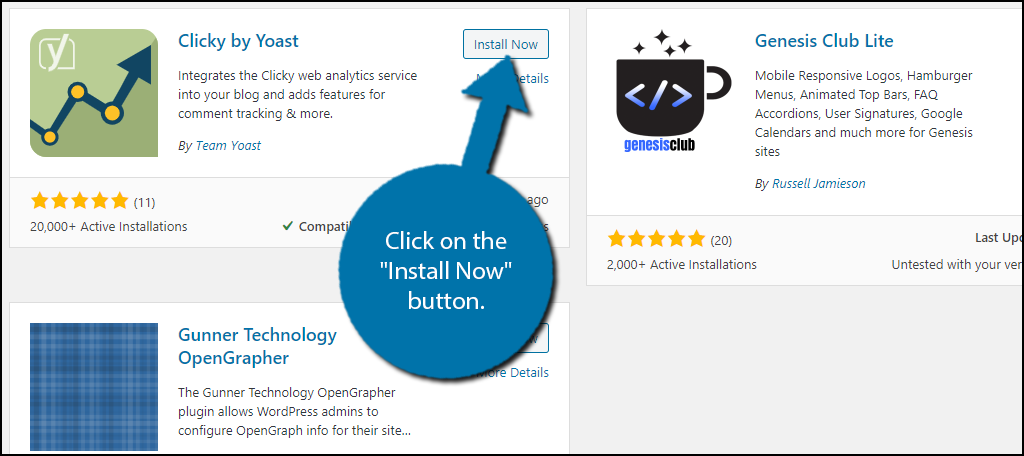
Step 2: Obtain Clicky ID and Site Key
You will now need to obtain three pieces of information. These include the Site ID, Site Key, and Admin Site Key. You will need all three to integrate Clicky with WordPress. If you already have this information, feel free to skip this step.
Note: I will be demonstrating how to create a free account below. You can upgrade to premium at any time.
First, visit the Clicky website. You can either log in or create a new account. Click on the “Register Now” button.
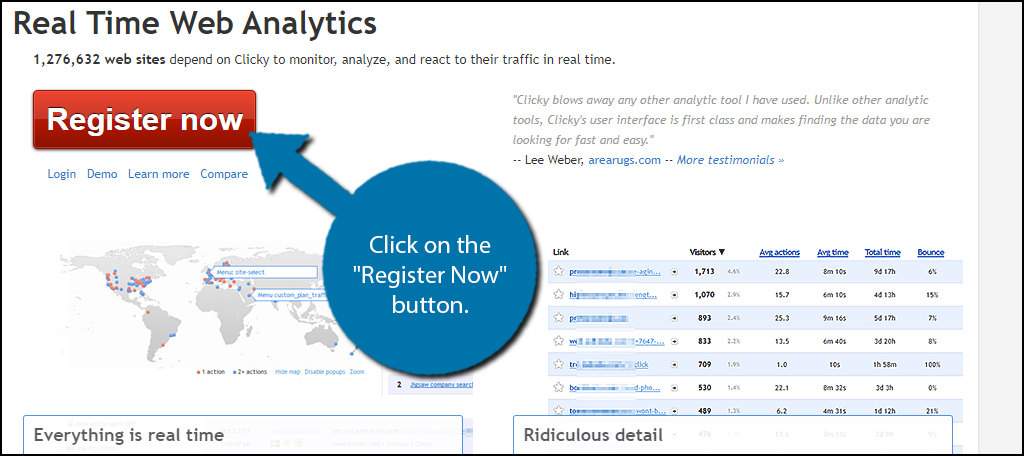
Here, you will have to enter your name, email address, username, password, and agree to the terms and services. Once this is done, click on the “Register” button.
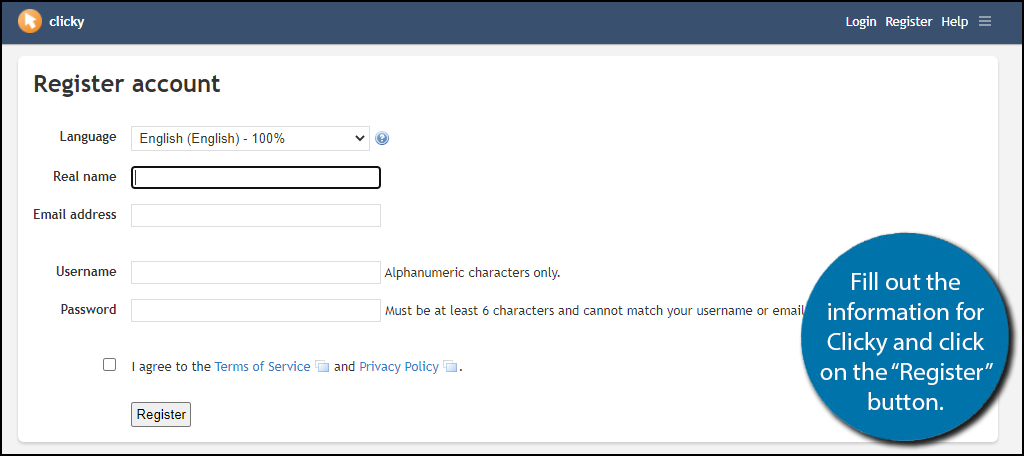
Enter the URL of the website you want to add Clicky to and click on the “Submit” button.
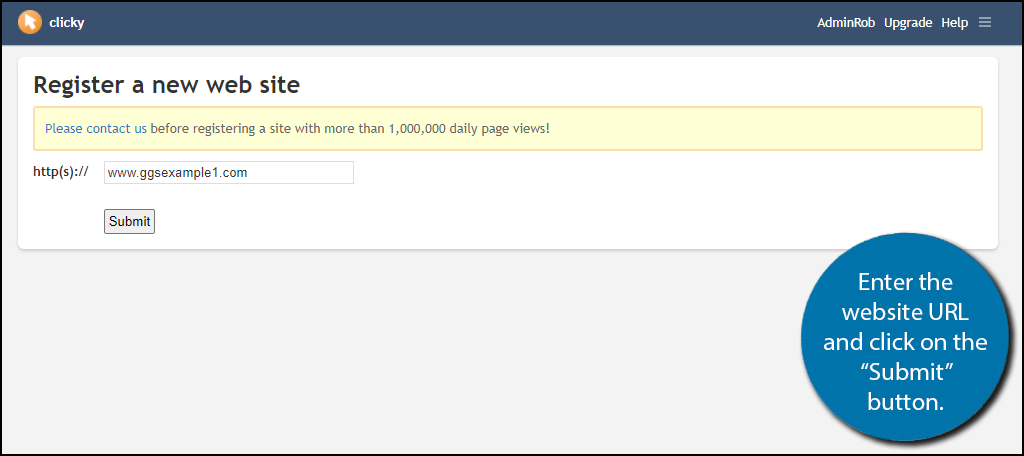
You can now change some account details and preferences. This includes things like nickname, time format, time zone, alignment, and more. Click on the “Submit” button when you are done.
Note: You don’t actually have to change anything here.
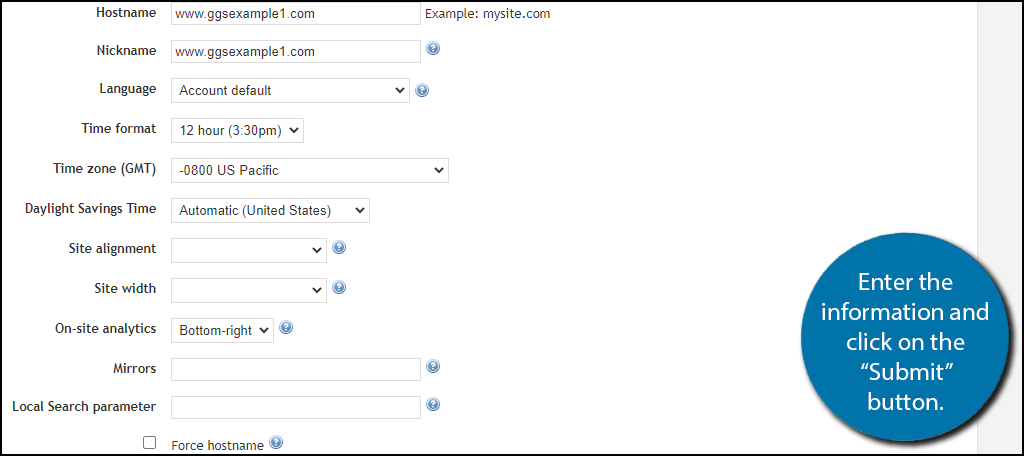
You will now need to add a few lines of code to your website’s header. You can do this a number of ways, but the easiest is with the Insert Headers and Footers plugin.
Copy the code and paste it into your website’s header. Click on the “Verify tracking code” link when you are done.
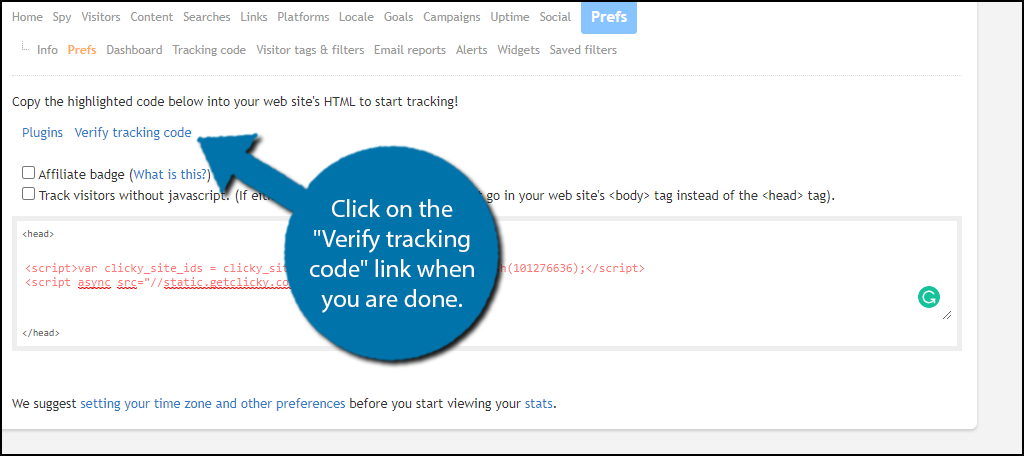
If the test is successful, you are good to go. To find the information you need, click on your user name to go to the dashboard and click on Prefs.
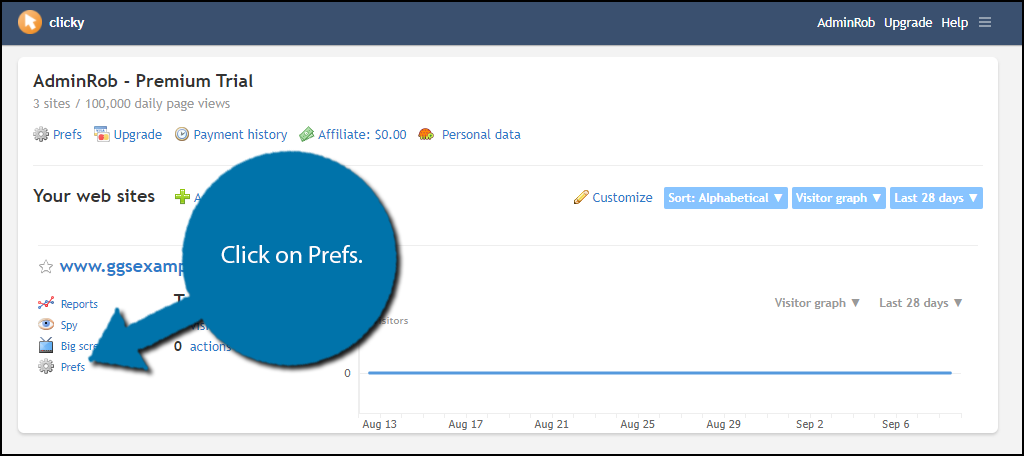
The information you will need is on this page. To enter this information, open up a new tab and go back to your WordPress website.
On the left-hand admin panel, click on Settings and select the Clicky option.
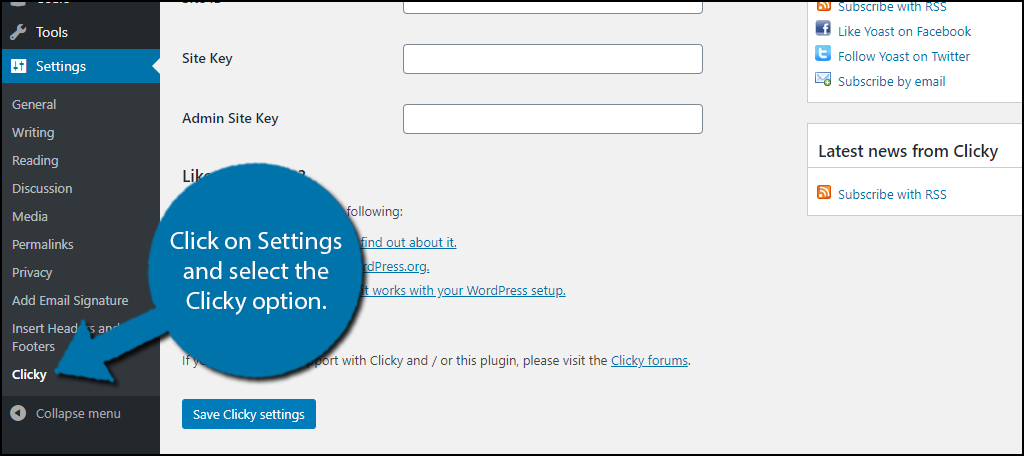
Enter the necessary information and click on the “Save Clicky Settings” button.
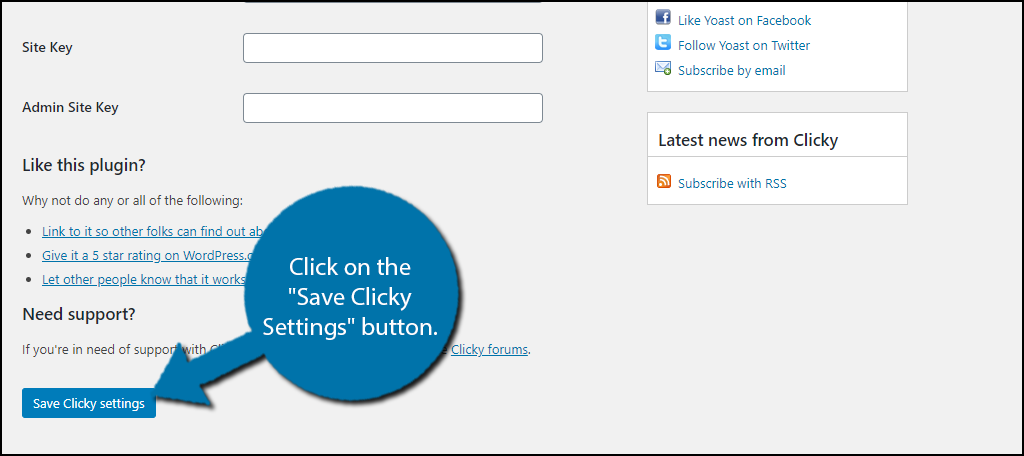
Step 3: Advanced Settings
The plugin should be fully functional at this point. But before you start using the analytical tool, take a quick look at the advanced settings.
These are simple to use and include a few checkboxes.
You can disable the admin bar stats, ignore admin users, disable cookies, and track commenter names. There is also an option for outbound links (mainly for affiliate links) that helps you track the click rate.
Note: I personally recommend checking the ignore admin users. This means the website will not monitor your interactions and time on the website. After all, it’s easy to unintentionally inflate stats when you are starting out.
Click on the “Save Clicky Settings” button when you are done.
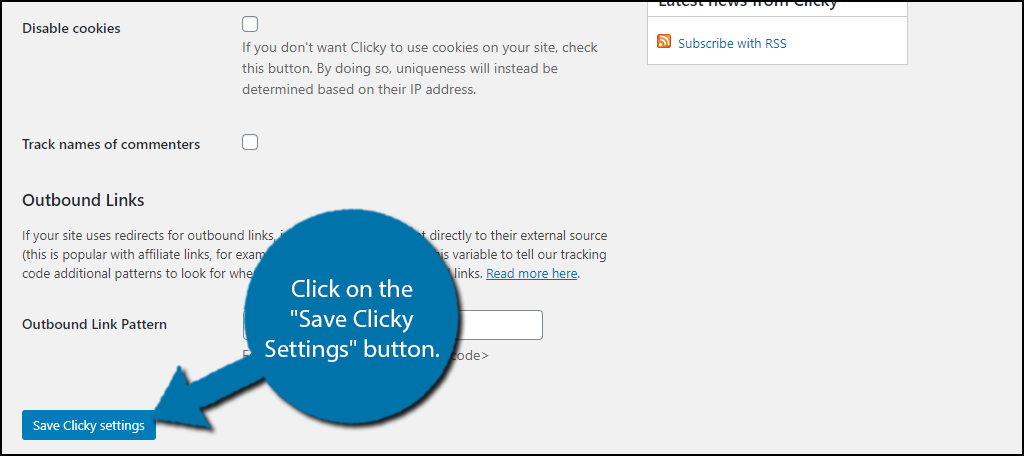
Step 4: Viewing Clicky Data
On the left-hand admin panel, click on Dashboard and select the Clicky Stats option.
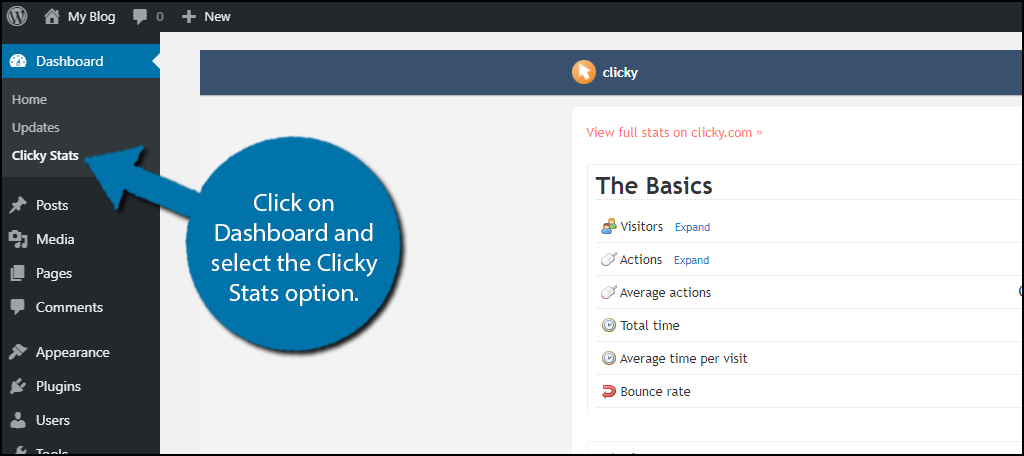
You can view the general info that clicky offers directly on your website. This includes the number of visitors, the actions they take, total time spent on the website, average time per visit, bounce rate, link info, searches, and content viewed.
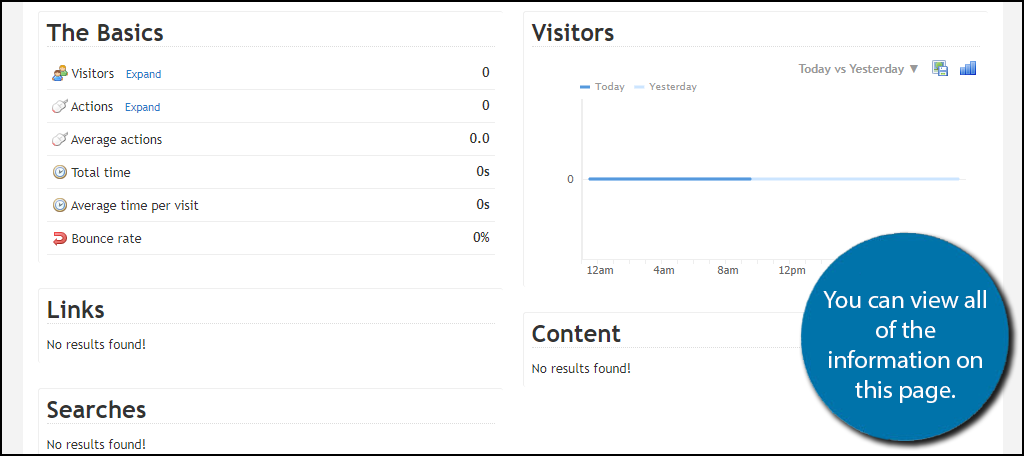
If you want more detailed information, you will have to visit the Clicky website. There are many additional options you can explore there, so I highly recommend checking them out.
Note: There is an option to reset the values for Site ID, Site Key, and Admin Site Key. If you reset these values, you must re-enter them in the plugin’s settings. If you do not, the plugin will not work.
Congratulations on setting up Clicky by Yoast in WordPress.
Why Analytical Tools Matter
Analytical tools are not only about understanding who uses your website, but how they use it.
These tools allow you to quickly identify what type of visitors like what type of content. This makes it easy for you to create content for a specific audience. Even more importantly, is tracking where the visitors are coming from.
This helps you identify what is working in your marketing campaign and what isn’t.
Without this critical information, everything you are doing is the equivalent of guesswork. The quicker you can identify what is working, the quicker you can put more resources into it and pull them out of things that are not.
However, it would be a mistake to not mention that these stats are great ways to advertise your website to advertisers.
If your website gets a ridiculous amount of traffic, share it with the world. Sharing crazy and impressive accomplishes is a great marketing device.
There Is More Than One Analytics Tool
Clicky web analytics is just one analytical tool available. It is a great one to select, but there are plenty of others to try. Sometimes using multiple analytical tools can highlight problem areas you might miss.
One such tool is Google Analytics. It is one of the most robust options available in web page data collection. It’s something that every website should use and similar to Clicky, you can integrate it directly into your WordPress dashboard.
How useful do you find the Clicky Stats page on your website? Has the Clicky Analytics tool helped you identify your audience?
