Releasing content regularly to keep your readers satisfied is no easy task. It is a full-time job and then some, which is why many websites often accept guest posts to help keep a steady stream of content flowing in WordPress.
Guest posts offer websites several advantages for blogs. If the guest author is well known, you may attract new visitors who are interested in their content. They can also give a fresh point of view on your site that can help shake things up.
It could also open the door for your blog to talk about something different because the guest author is an expert in that field. Most importantly, it is more content for your site that you can often get for free in return for some backlinks.
Today, I will demonstrate how to accept guest posts in WordPress using multiple methods.
How to Accept Guest Posts in WordPress
We will start off with the built-in method for WordPress with user roles and then move on to some plugins that can help. Just make sure that no matter what method you choose, a guest author cannot publish a post on your site.
Let’s just say not all guest posts will use appropriate language, follow the best SEO practices, or may just plagiarize someone else’s work, which could get you into serious trouble.
Thus you need to review and potentially modify any submitted guest post before it goes live.
Method 1: Using WordPress Roles for Authors
The starting place of most websites should be using the User Role system in WordPress. This is a system that allows users to register for a specific role, such as a Contributor who can submit guest posts.
By default, Contributors cannot publish their posts. Instead, they are submitted for moderation where you can do what you like to them, or message that writer to make certain changes.
It’s a great way to ensure that the quality of the work meets your standards. While the user role system is ready to go by default, users can not register for different roles. As such, we need to change that.
To do this, click on Settings and select the General option.
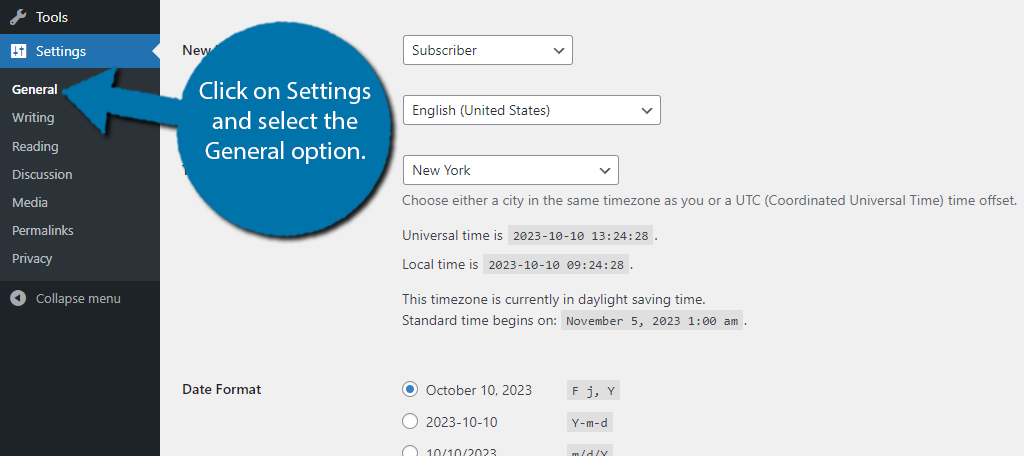
You should see a Membership checkbox. Simply check the box to allow users to register. Just make sure you have an anti-spam plugin in place to reduce the number of bots that try registering.
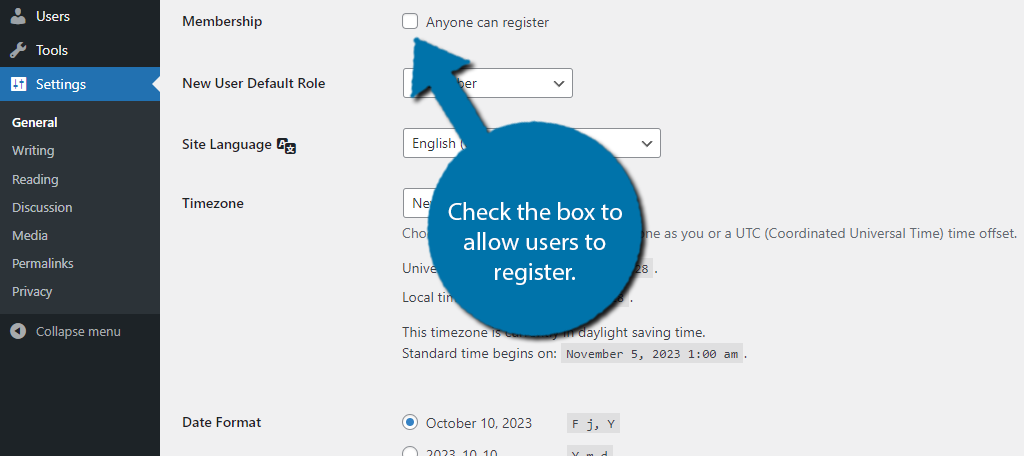
Next, we need to change the default role that users receive when they register. By default, it is set to Subscriber, but we need to change that to Contributor. This is found beneath the Membership option.
Simply use the drop-down menu to choose Contributor.
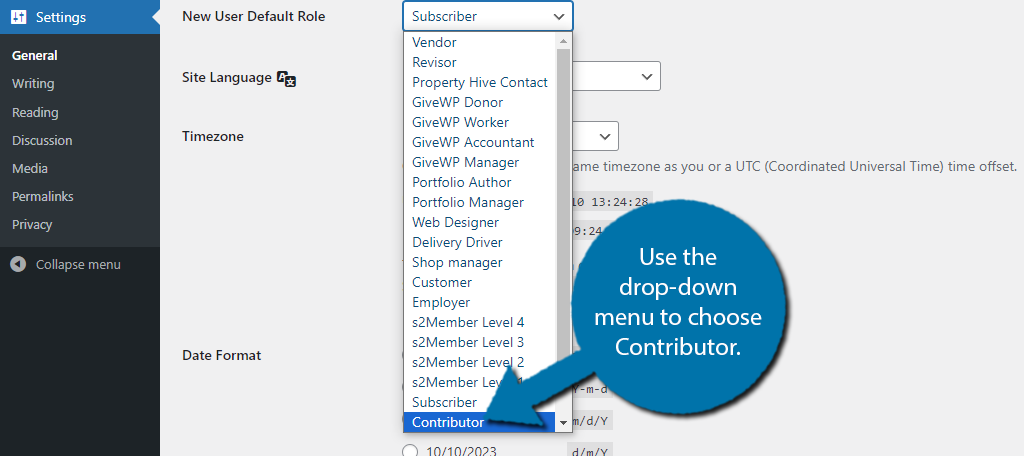
And that’s it. Simply scroll down to the bottom and click on the “Save Changes” button to finish.
Just keep in mind that your backend may get filled with a lot of drafts, so it is important to stay on top of it. This could clog up your backend and ultimately require a lot of time to really get through everything that is submitted.
As such, you may want to be more selective than just allowing anyone to sign up as a contributor, which is where these other methods could help. The plugins demonstrated below can help you select contributors.
Method 2: Using Submissions Forms
Letting anyone be a contributor can be risky. You can end up getting a lot of joke posts, low-quality posts, or just ads disguised as posts. As such, most blogs are quite selective about who can create content.
For these reasons, most of these sites use a plugin to create submission forms that users can fill out to request to become a contributor. Luckily, WordPress has several excellent form builder plugins that can do everything you need.
Alternatively, you can even use submission forms to allow users to submit their work. This way, they never get access to your backend. Granted, this has its own set of downsides like not being able to view SEO tips from Yoast.
Let’s take a quick look at the User Submitted Posts plugin.
User Submitted Posts
The User Submitted Posts plugin has a variety of options available to help you build a form specifically for guest blogging. Simply put, this plugin allows users to submit posts for review from the front end of your site.
All that is required of you is to configure the submission form and then place the shortcode to display it. Ultimately, it will only take a few minutes, so begin by installing and activating the plugin.
Once the plugin is ready for use, click on Settings and select the Submitted Posts option.
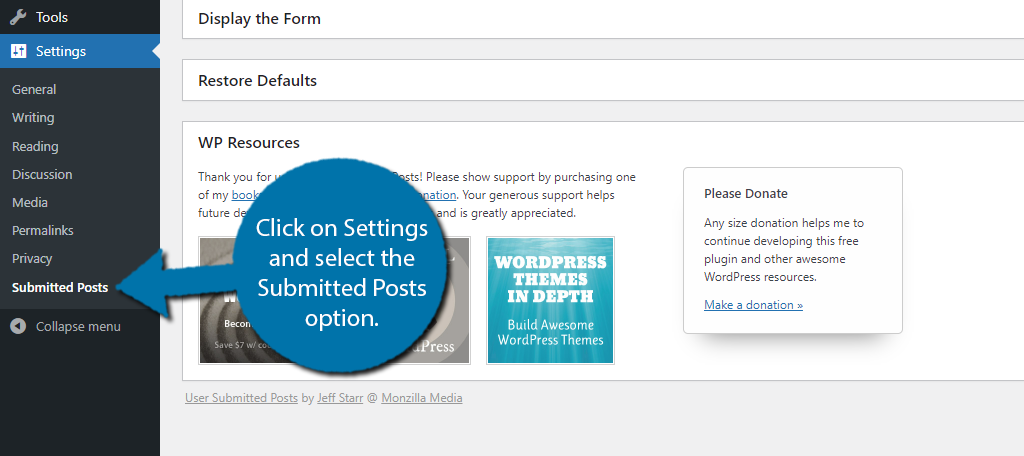
Click on the Plugin Settings area to expand its list.
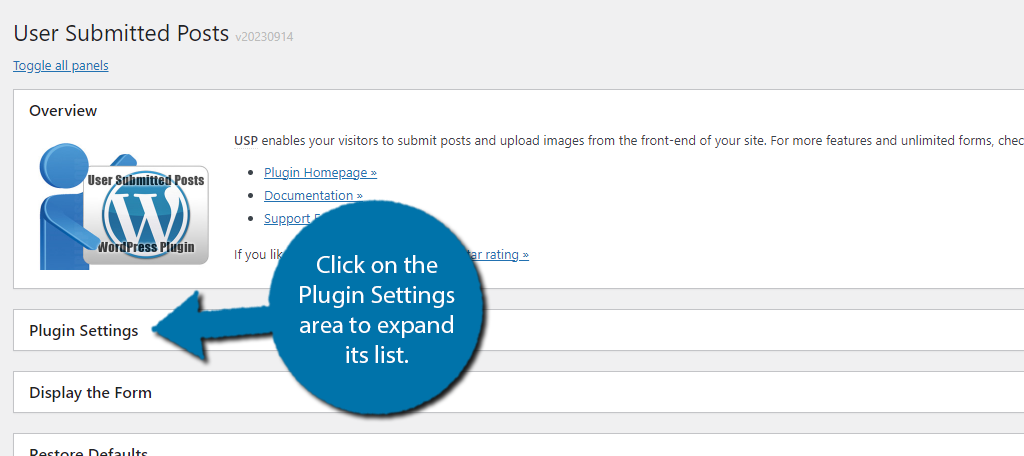
This will reveal a series of options you can click on to expand. Due to how many of them there are, I will not go into detail but instead recommend that you go through each one and focus on the Form Fields.
The Form Fields section allows you to customize the form that users will need to fill out to submit their posts. You can ask them to provide a title, category, tag, and allow them to upload images.
You can also require them to include their information like email addresses. There are also custom field options that you can use to ask them for any additional information.
For example, maybe you would like them to link a social media page.
This can help you promote them, which will help entice users to want to create content for your site.
In any case, just make sure to click on the “Save Settings” button at the bottom to save the changes.
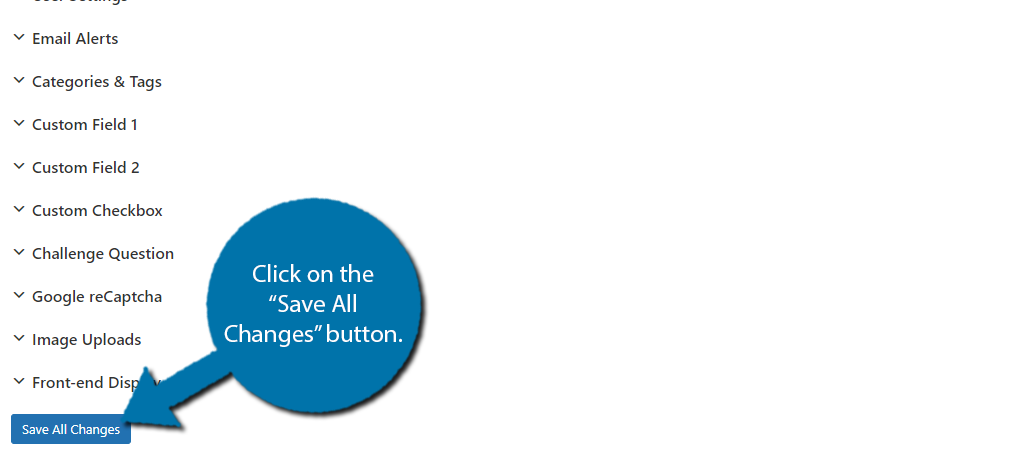
Now that you have set up the plugin and have a form ready for users to fill out, all that is left is to actually make it public. As I said earlier, this plugin utilizes shortcodes to display the form. Thus, it’s just a matter of placing it where you want.
All you need to do is copy the following shortcode:
[user-submitted-posts]
And then paste it in the desired location. In this case, I recommend creating a dedicated page that has all of the information that guest writers should be aware of. This may help reduce the amount of low-quality content you receive.
In either case, you need to paste the shortcode inside of a shortcode block and you are good to go.
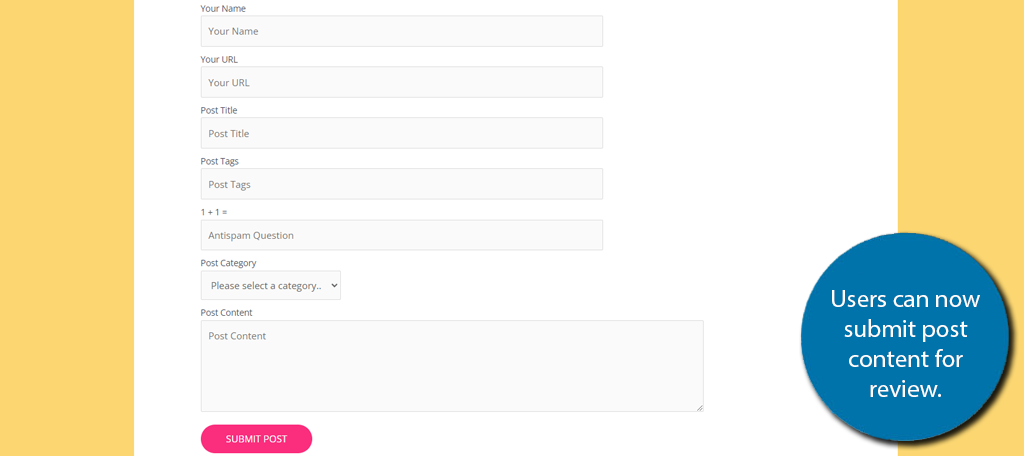
WP User Frontend
Another great plugin to consider using is WP User Frontend. This is far more robust than what we just covered, but it has the same functionality among other things for websites to enjoy.
Go ahead and start by installing and activating the plugin.
When you activate it, you will be able to go through the setup wizard. That said, there really isn’t much to this setup wizard, so feel free to skip it or go through it quickly. It doesn’t have any impact on what we are after.
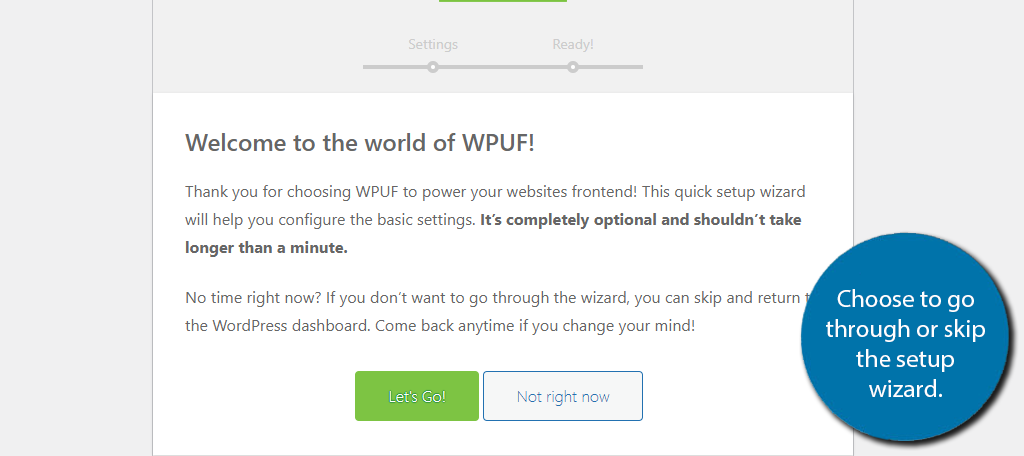
Again this, plugin has a lot to offer, but we are only focusing on frontend post submission. The first, and only thing you really need to do, is customize the submission form. The plugin generates a default one that you just need to edit.
To do this, go ahead and click on User Frontend and select the Post Forms option.
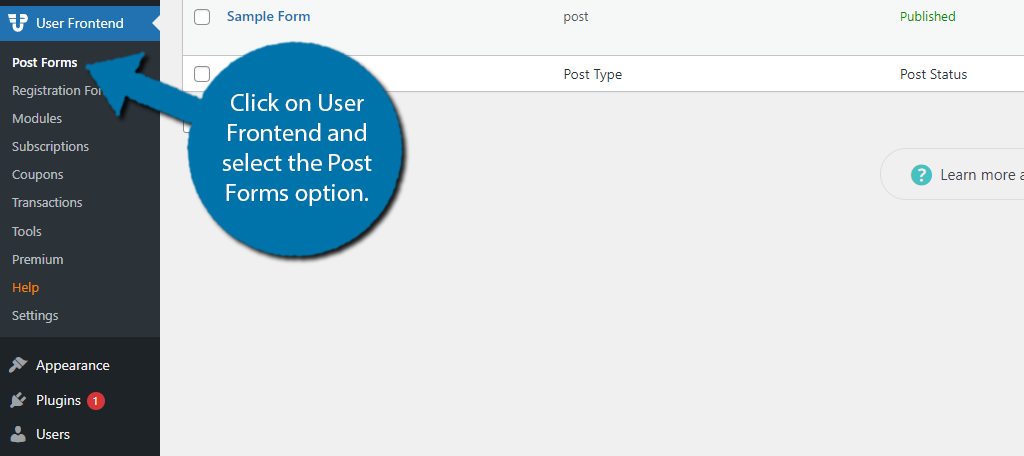
You can select the Sample Form that the plugin creates or create a new one. The editor itself is quite simple and utilizes a drag-and-drop interface. You simply need to drag the elements you want to include in it and arrange them as you see fit.
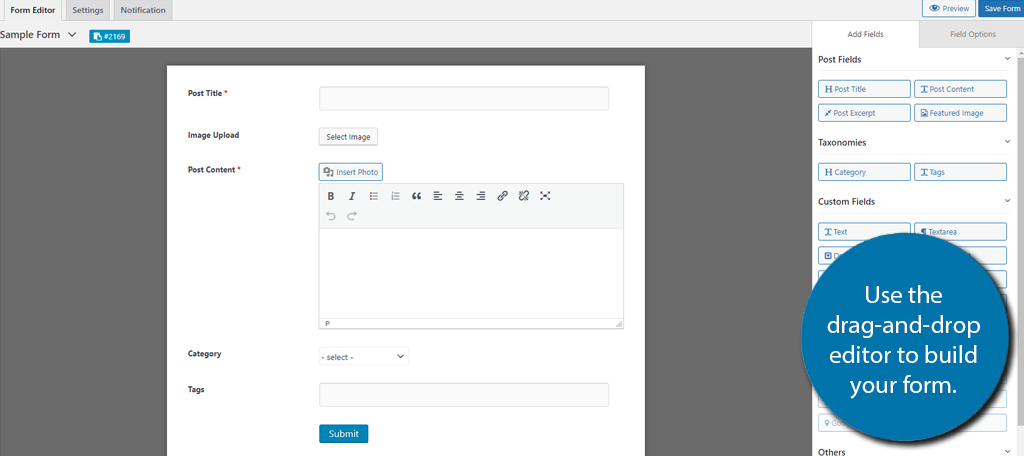
Once you are happy with the changes, click on the Settings tab. We need to enable guest posting.
Select the Submission Restriction section and check the box to allow guest posts. Alternatively, you could check the box to allow certain roles to submit posts.
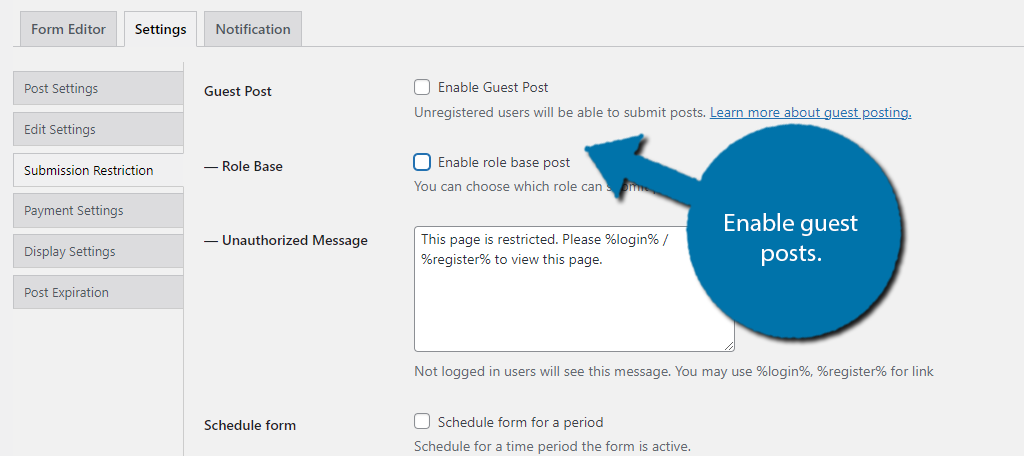
Be sure to save the changes you have made.
Now, you just need to place this form on your website. It utilizes shortcodes to do this, so it’s quite easy. To find the shortcode, go back to the Post Forms area.
Next to the form, you will see the shortcode. Copy it and paste it into a shortcode block in the desired area.
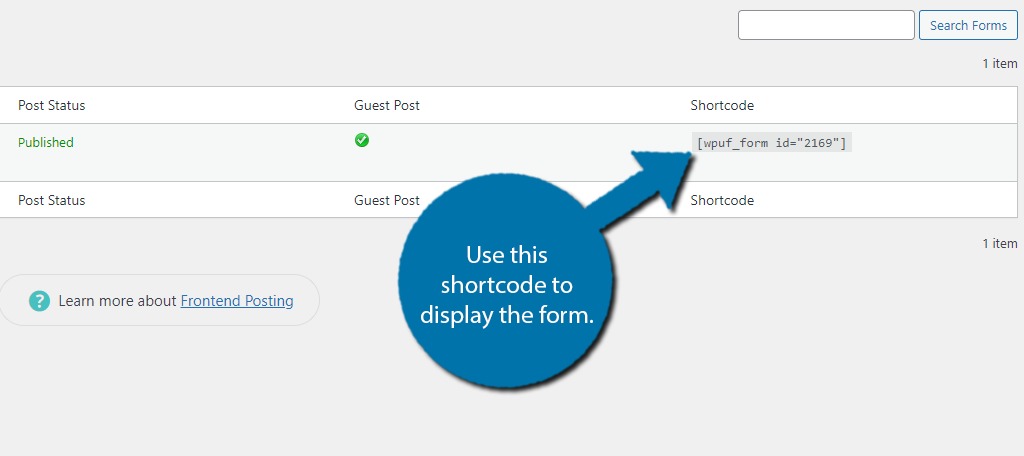
And that’s it. Users will be able to submit post content from the front end of WordPress for you to review.
Accept Guest Posts in WordPress Today
As you can see, there are several ways to accept guest posts in WordPress. Doing so will help you continue delivering a steady stream of content to users while reducing your own workload. That said, make sure you are still producing your own content.
You cannot rely on guest posts to always meet your quality expectations, thus, they may not be suitable to publish. This can leave you without content to post, which is never a good thing.
Guest posts often work better as releases between your own content rather than a substitution for it.
Why do you want to accept guest posts in WordPress? What plugin do you use to accept guest posts in WordPress?

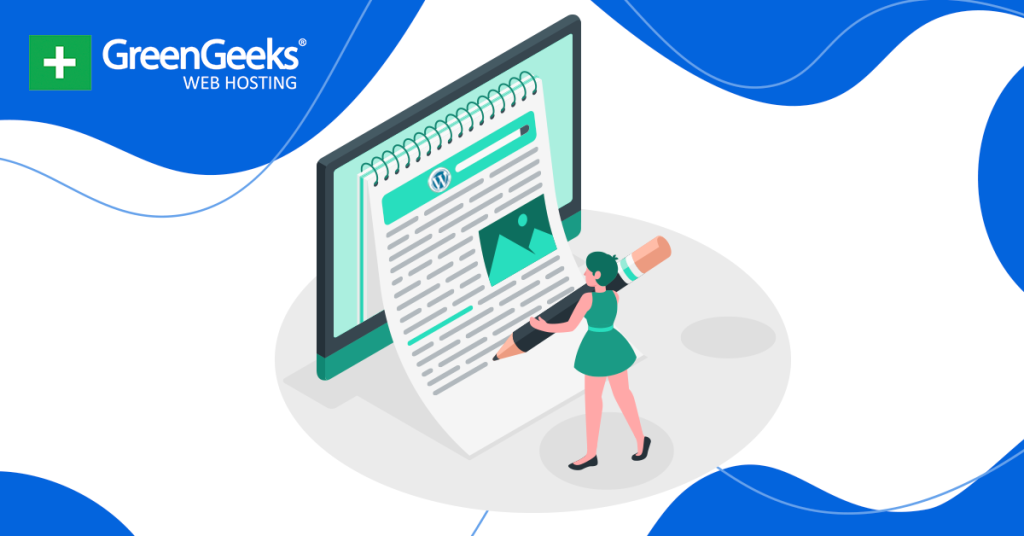
How did you miss UPG plugin ?
Seems you review based on active installs.
That’s a really helpful post, now I am less worried about accepting guest posts.
Glad we could help. Good luck to you. 🙂